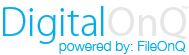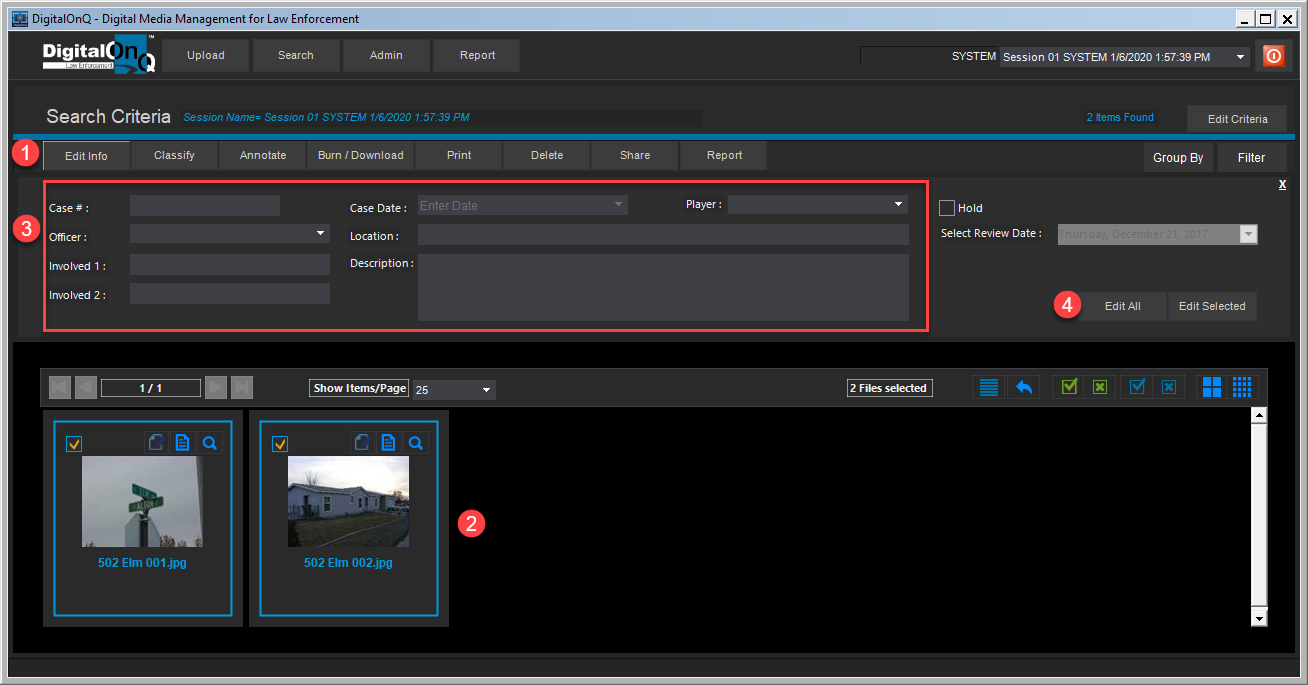This section will provide instruction on how to edit the information of a media asset that is currently in your system. This is a permission based privileged so you may not have the ability to execute this functionality. If the Edit Info button is grayed out it means you do not have permission to edit the data of a media asset.
Prior to editing the information associated with a media asset you would have searched for the media asset(s) you wanted to edit.
1
|
When the search results are returned you will select the Edit Info Tab.
|
2
|
You will then select the media asset(s) that you would like to edit by checking the box in the upper left hand corner the asset. A blue line will appear around the asset and a check mark will appear in the box.
|
3
|
You will then enter the new information into the fields you would like to change.
|
4
|
You then can click on:
Edit All - this would edit all of the assets returned in the search and displayed in the search return window
Edit Selected - Will only edit those asset(s) that have been selected. Box checked and outlined by blue line.
|
|
|
|
|
|
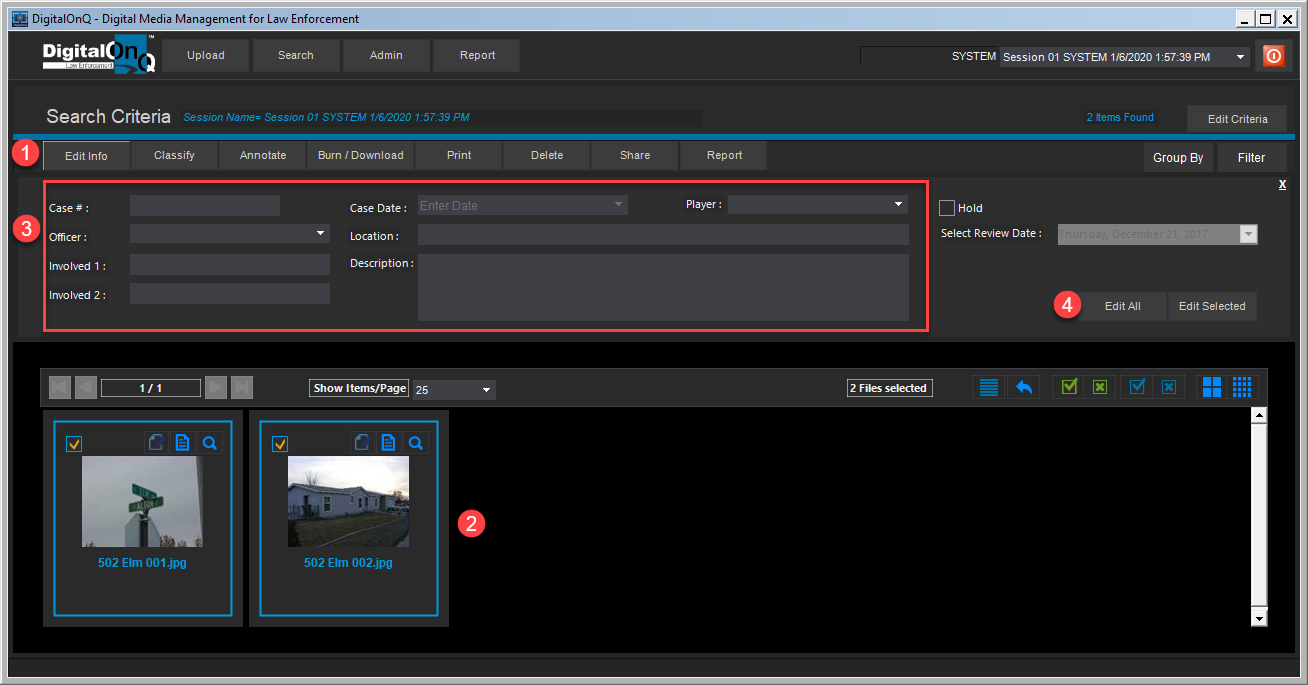
|